




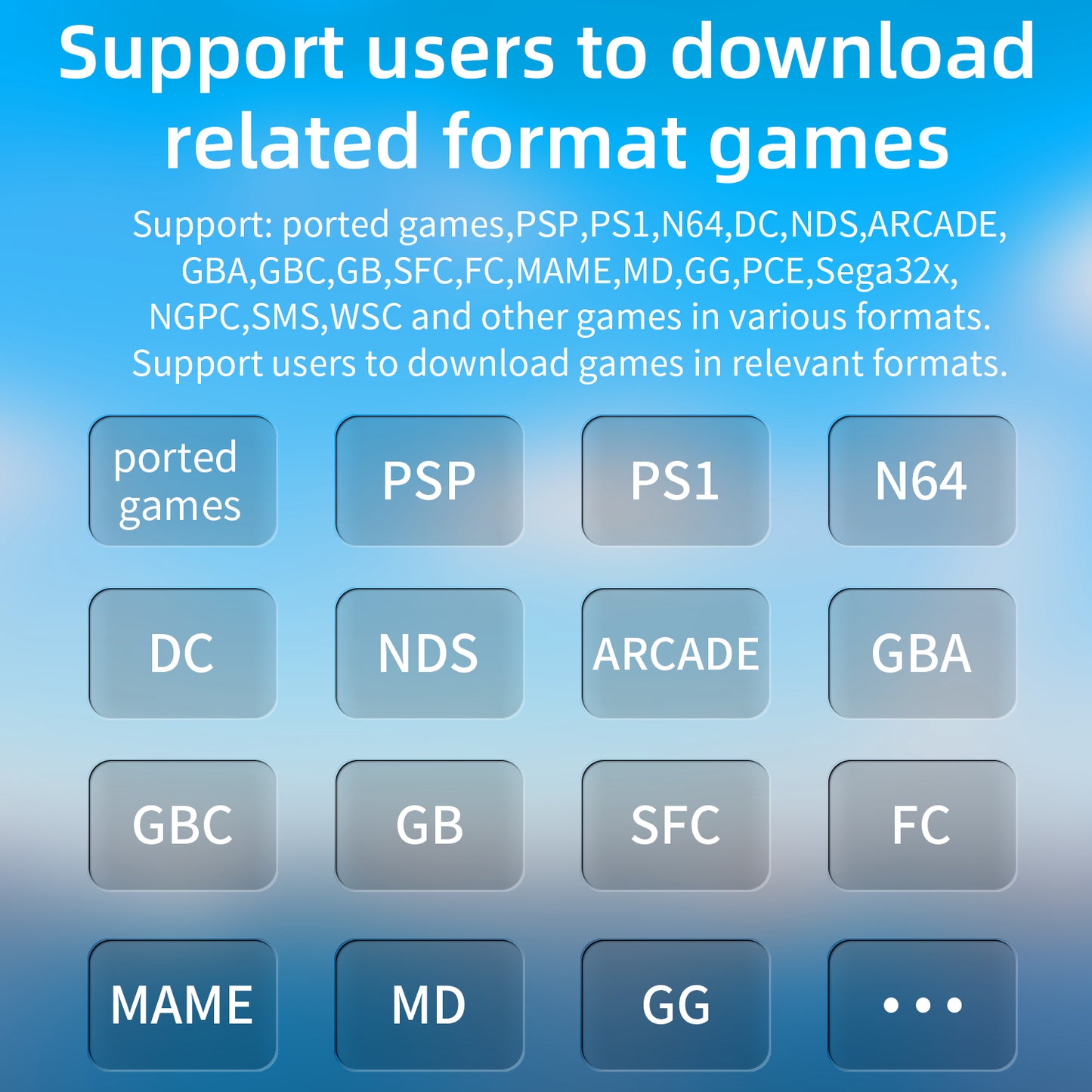

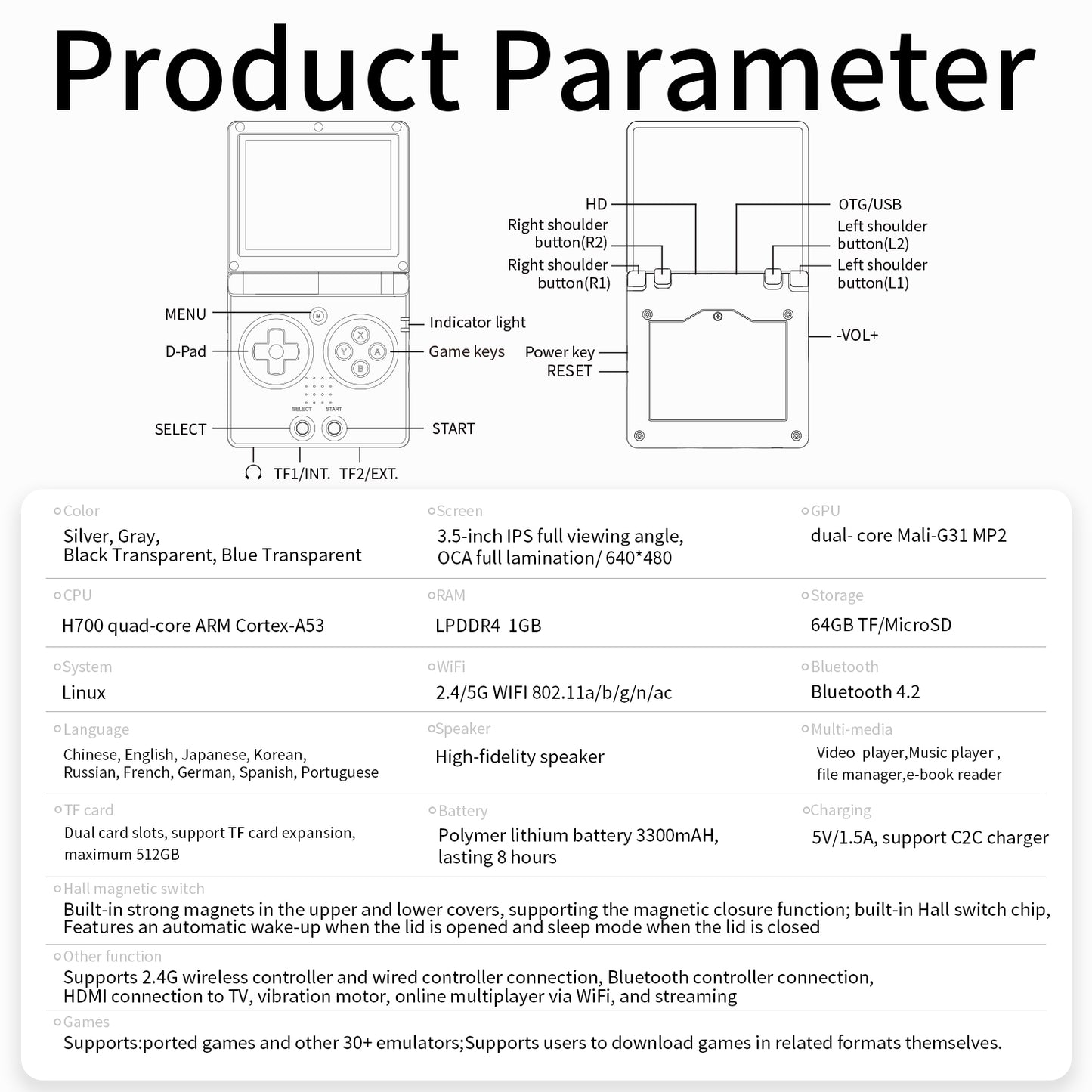


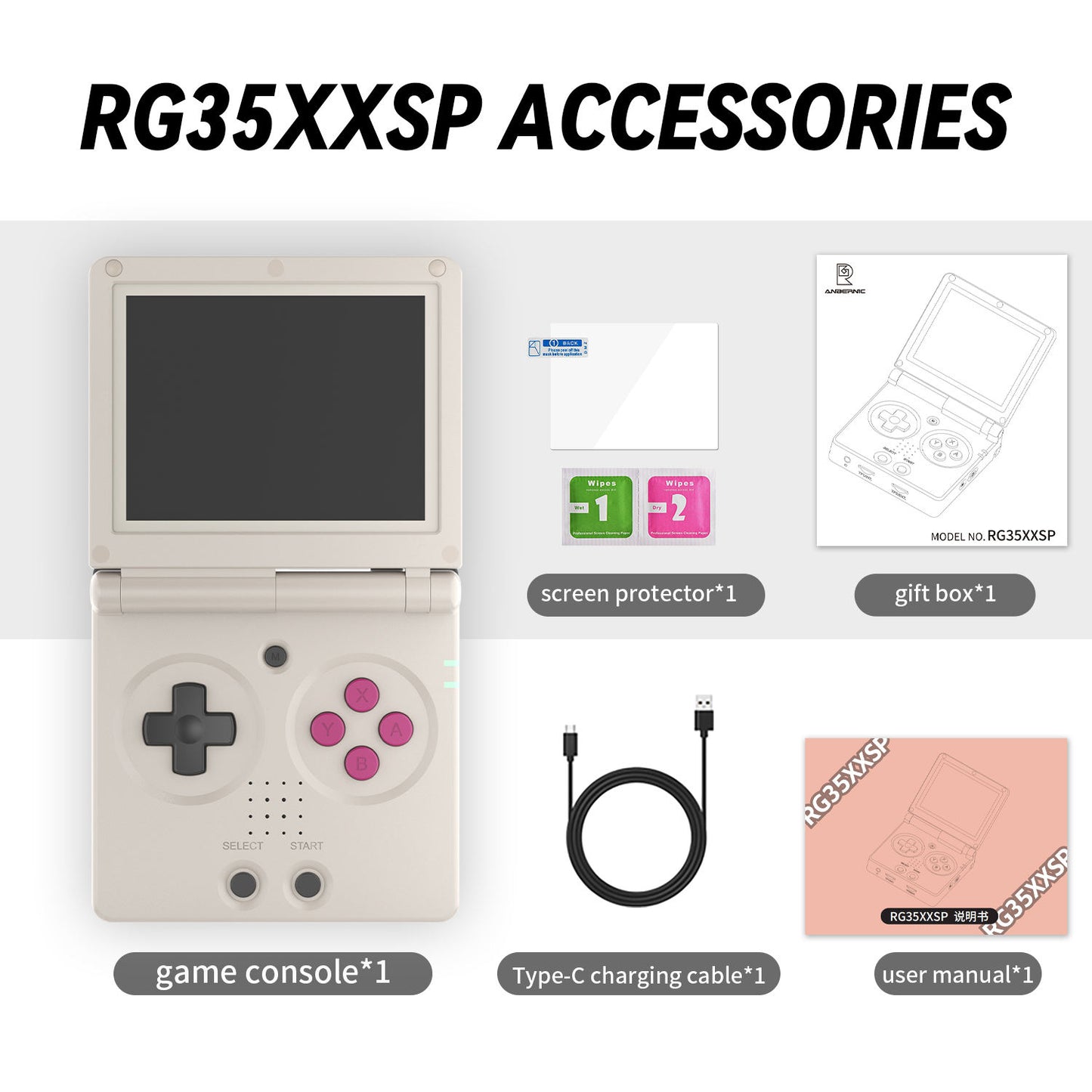





Next-Level Gaming Immersion
Immersive Gaming Experience with Vibration Motor Technology.Childhood nostalgia is perfectly combined with modern technology, making handheld game consoles the top choice.

Hall magnetic switch
The Retrowave flip-top handheld game console features a 3.5-inch IPS screen, Hall magnetic switch for automatic wake-up/sleeping, 64GB storage, 5500 games, Linux system, supports WiFi/TV connection, offering a portable and portable new experience for entertainment on the go.
Play on the big screen!
Use the USB-C port to connect The RetroWave Flip to any screen via HDMI and enjoy your classic games like never before!
Hook up external controllers using Bluetooth connectivity!
Easily add your favorite games
Are there games you wish you could play that aren't a part of the system? Don't worry!
With an internet connection , you can use the operating system to upload any ROMS and video games that you want!
See the tutorial in the FAQs below!

Experience the magic of PS2 gaming in the palm of your hand. The RetroWave Prime is the first handheld designed to perfectly emulate your favorite classics

Super Mario World didn't just dominate as the SNES's best-selling game—it also introduced the world to everyone's favorite dinosaur, Yoshi!

Switch emulation is now in beta! While we're optimizing performance, the console currently handles lighter games smoothly—more titles coming soon!
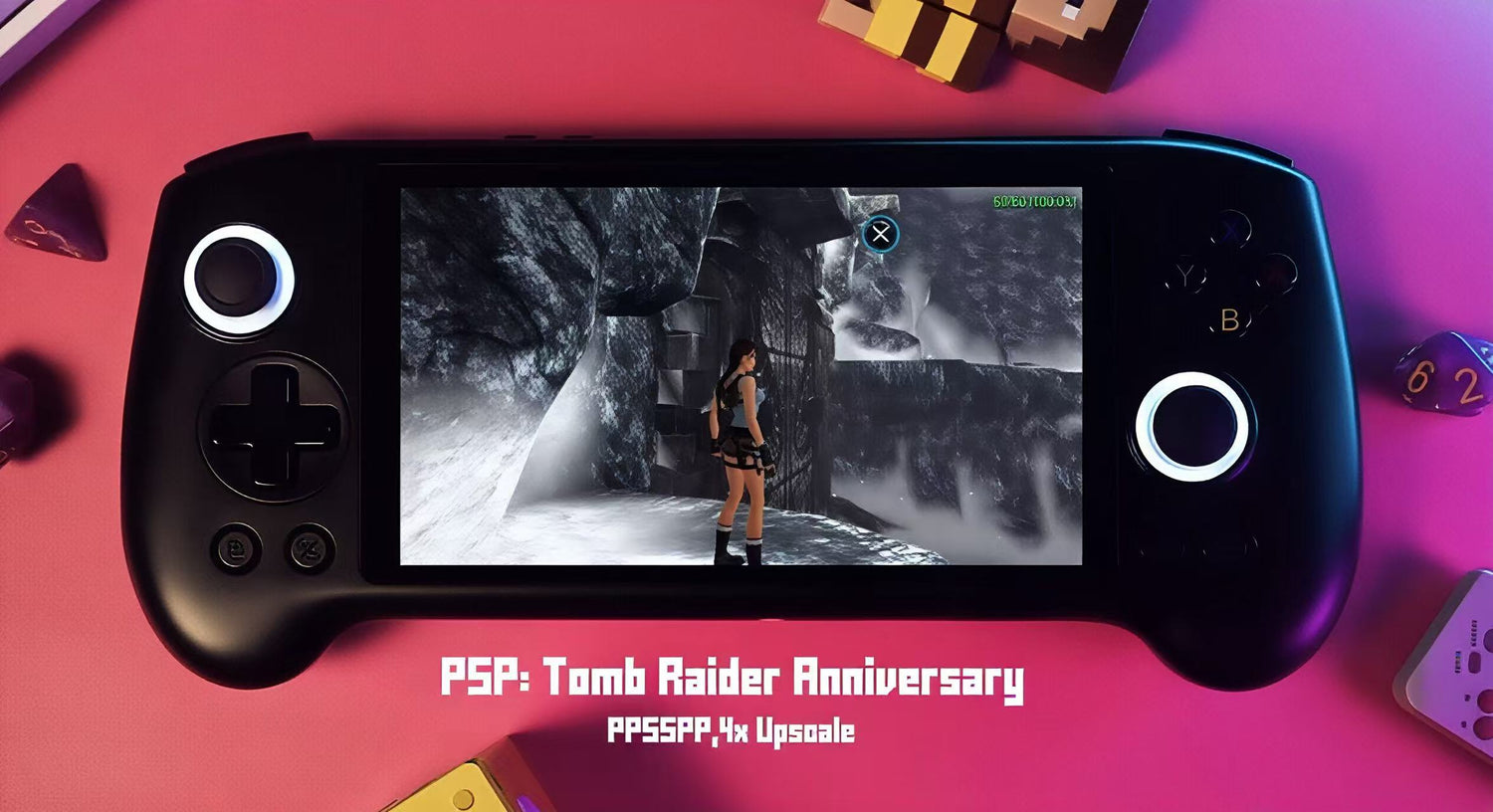
With its groundbreaking power and multimedia capabilities, the Sony PSP transformed expectations for portable gaming systems.

Relive Super Mario Sunshine in all its glory! (No mini-discs required this time 😉)

You can freely add 4000+ games, which can bring you a richer experience.
RETROWAVE vs Other
Experience retro games in stunning clarity with thevibrant OLED touchscreen -every pixel pops like neverbefore!
Easy storage upgrade: Pop in a Micro-SD card andkeep adding your favorite ROMs
Your favorite mobile games, fully supported andenhanced for this touchscreen experience.
Lag-free HDMl output ensures your retro games looksharp on modern displays
Retro meets next-gen! Stream your Xbox & PS5 gamesdirectly to Retrowave Prime -the ultimate fusion ofclassic and modern gaming
RETROWAVE
Other Brands
OLED display
Add more games
Mobile gaming
Connect to yoursmart TV
streamingcapabilities
WiFi andBluetooth support
Testimonials
Questions & Answers
Instructions & Controls
Instructions & Controls
Nintendo DS (NDS):
- When running NDS games press L2 or R2 to switch screens.
- Save games on the NDS and other consoles by clicking both joysticks and then clicking “A” on save state.
- To load games, click both joysticks and then click “A” on "Load state".
- You can also access NDS cheats from the same menu
- Use the right joystick as the Stylus for the NDS and click on the right joystick to interact with the Stylus.
General Consoles (PSP, N64, PS1 ETC):
- Exit games with: SELECT + START
- Some consoles SAVE with: SELECT + R1
- Some consoles LOAD with: SELECT + L1
- You can also SAVE/LOAD by clicking both joysticks -> Choose a save slot and tap B -> Anytime you would like to load a game, click both joysticks again -> tap B on the load state!
Troubleshooting Guide
Troubleshooting Guide
1. Ensure that you are using the cable given to you in the box. Using any other cables that are not USB-C to USB-A can mess up the device. These steps are explicitly listed on the product page as a warning!
2. Try removing the SD card and inserting it again to reset the system
3. Because of the large volume of games, the single SD card may struggle with handling the load. Users experience better gameplay when they use two SD cards and import their own ROMs into the secondary card.
How do I add more games?
How do I add more games?
1. Take the micro SD card out of the console and insert it into the card reader
2. Insert the card reader into your PC/Laptop
3. Visit a site like CDRomance to download your preferred game/ROM
4. Make sure that the ROM file is unzipped and extracted
5. Drag the ROM file to the appropriate game folder (Ex: Donkey Kong.z64 goes into the "n64" folder
6. Enjoy your games!
How do I save and load games?
How do I save and load games?
With the console SD card:
To save games press Select + R1. To load saved games press Select + L1
How do I exit the games?
How do I exit the games?
For stock card:
Press SELECT and START at the same time twice to exit your game!


































