











Controls & Display
Featuring dual joysticks, L/R bumpers, and a vibrant 3.5″ HD IPS 640×480 display, the RetroWave pro offers greater control and stunning visuals to provide an unparalleled experience where nostalgia meets innovation

15,000 Preloaded Games
The Retro pro Handheld Video Game Console comes with an impressive collection of 15,000 games spanning various genres including arcade, platformers, RPGs, puzzles, and more. This vast selection ensures you will always have something new and exciting to play, catering to every gaming preference and delivering hours of entertainment.
Install All Your Favorite Games
Are there games you wish you could play that aren't a part of the system? Don't worry!
With an internet connection and additional Micro-SD card, you can use the ArkOS system to upload any ROMS and video games that you want!

Experience the magic of PS2 gaming in the palm of your hand. The RetroWave Prime is the first handheld designed to perfectly emulate your favorite classics

Super Mario World didn't just dominate as the SNES's best-selling game—it also introduced the world to everyone's favorite dinosaur, Yoshi!

Switch emulation is now in beta! While we're optimizing performance, the console currently handles lighter games smoothly—more titles coming soon!
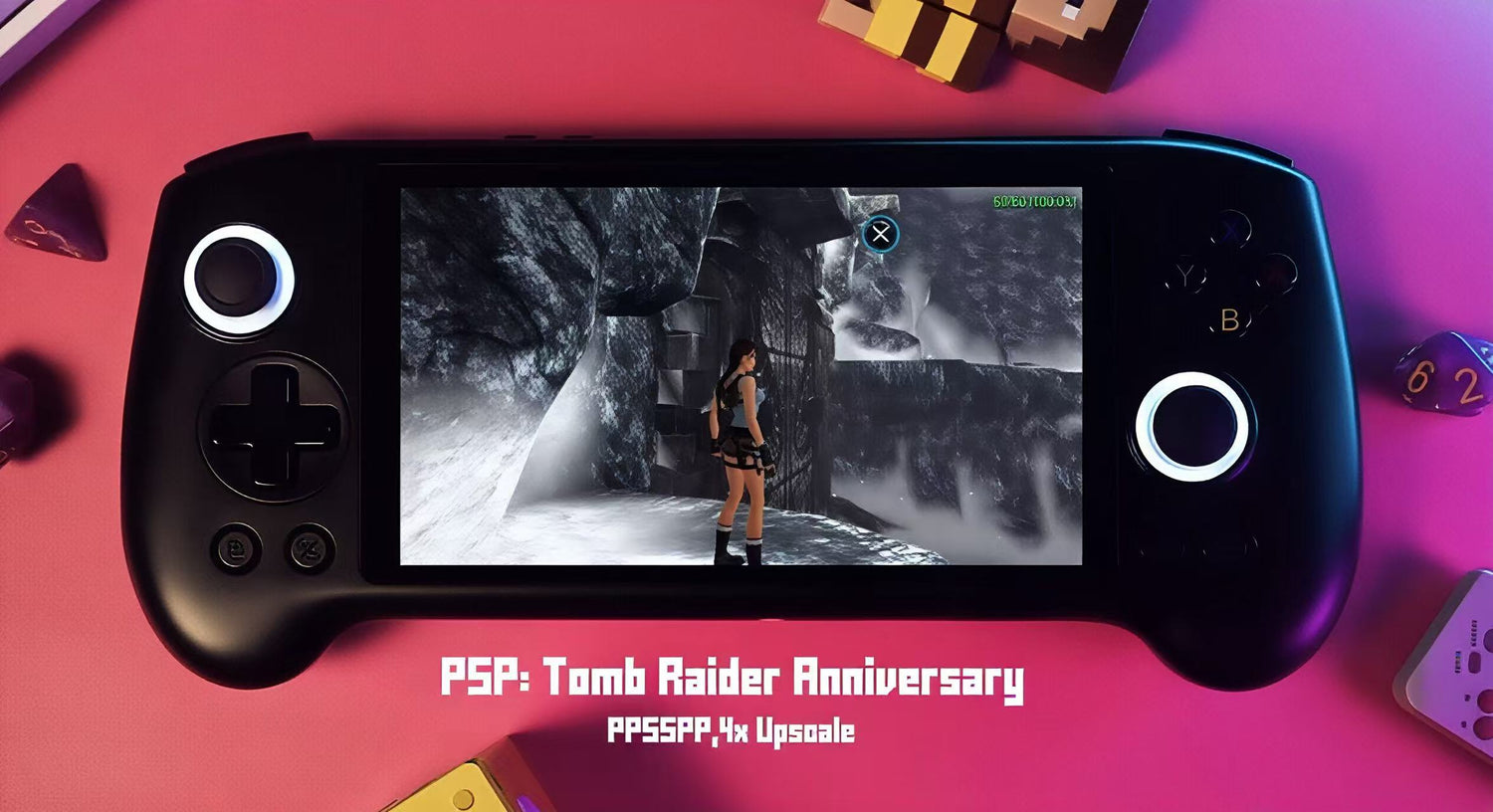
With its groundbreaking power and multimedia capabilities, the Sony PSP transformed expectations for portable gaming systems.

Relive Super Mario Sunshine in all its glory! (No mini-discs required this time 😉)

You can freely add 4000+ games, which can bring you a richer experience.
RETROWAVE vs Other Brands
Experience retro games in stunning clarity with thevibrant OLED touchscreen -every pixel pops like neverbefore!
Easy storage upgrade: Pop in a Micro-SD card andkeep adding your favorite ROMs
Your favorite mobile games, fully supported andenhanced for this touchscreen experience.
Lag-free HDMl output ensures your retro games looksharp on modern displays
Retro meets next-gen! Stream your Xbox & PS5 gamesdirectly to Retrowave Prime -the ultimate fusion ofclassic and modern gaming
RETROWAVE
Other Brands
OLED display
Add more games
Mobile gaming
Connect to yoursmart TV
streamingcapabilities
WiFi andBluetooth support
Product Reviews
Questions & Answers
Questions and Answers
Questions and Answers
Nintendo DS (NDS):
When running NDS games press L2 or R2 to switch screens.
Save games on the NDS and other consoles by clicking both joysticks and then clicking “A” on save state.
To load games, click both joysticks and then click “A” on "Load state".
You can also access NDS cheats from the same menu
Use the right joystick as the Stylus for the NDS and click on the right joystick to interact with the Stylus.
General Consoles (PSP, N64, PS1 ETC):
Exit games with: SELECT + START
Some consoles SAVE with: SELECT + R1
Some consoles LOAD with: SELECT + L1
You can also SAVE/LOAD by clicking both joysticks -> Choose a save slot and tap B -> Anytime you would like to load a game, click both joysticks again -> tap B on the load state!
Operations with the Plus cards are a little different.
Troubleshooting Guide
Troubleshooting Guide
1. Ensure that you are using the cable given to you in the box. Using any other cables that are not USB-C to USB-A can mess up the device. These steps are explicitly listed on the product page as a warning!
2. Try removing the SD card and inserting it again to reset the system
3. Because of the large volume of games, the single SD card may struggle with handling the load. Users experience better gameplay when they use two SD cards and import their own ROMs into the secondary card.
If you have an issue with the Plus card, please follow this tutorial to fix it:
1. Email us to download the latest kernel files
2. Insert the Plus card into your computer with a SD card reader
3. Click on the BOOT (R:) application on your PC
4. Add the two files to the directory and make sure you REPLACE the current files.
5. Insert your card back into your console and it should work!
How do I add more games?
How do I add more games?
1. Take the micro SD card out of the console and insert it into the card reader
2. Insert the card reader into your PC/Laptop
3. Visit a site like CDRomance to download your preferred game/ROM
4. Make sure that the ROM file is unzipped and extracted
5. Drag the ROM file to the appropriate game folder (Ex: Donkey Kong.z64 goes into the "n64" folder
6. Enjoy your games!
How do I save and load games?
How do I save and load games?
With the console SD card:
To save games press Select + R1. To load saved games press Select + L1
How to upgrade the console firmware?
How to upgrade the console firmware?
1. Connect your console to an android with Wifi connection and turn on USB tethering. You can also use a Wifi dongle for this step
2. On the console, select "options" and then select "update"
3. Follow the instructions on the interface and select confirm/ok
4. Your firmware will start updating, give it a few minutes, the console will restart when it's done
5. If your games disappear after the update, go to "options" -> "switch to main SD for ROMS" -> then switch back to SD1 and SD2 for ROMS.
How do I scrape for box art?
How do I scrape for box art?
1. Register on www.screenscraper.fr
2. Connect your RetroWave Pro to an android with WiFi connection and turn on USB tethering. You can also use a WiFi dongle for this step
3. Press the Start button and go to scraper settings, then enter the login username and password in the corresponding section
4. Make sure the “scrape from” setting is set to “Screenscraper”. You can also change the image source or leave it on default
5. Go to scrape now -> systems and you can select certain systems to scrape images from, then scroll down and press start
6. Once this is done, you can go to games and see cover art for the systems you wanted! Enjoy!
How do I exit the games?
How do I exit the games?
For stock card:
Press SELECT and START at the same time twice to exit your game!

































